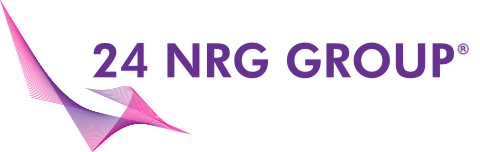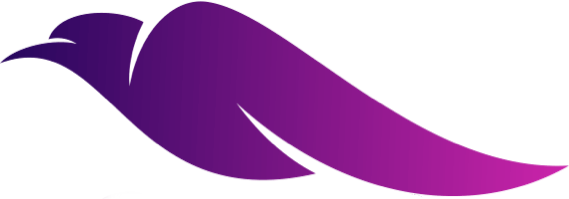Brightwell Q200 Navigation Features – Quick Guide
Understanding the navigation features of your Brightwell Q200 unit is essential for easy operation and programming. This guide walks you through the front panel layout, including the main buttons, screen interface, and how to move through the unit’s key menus.
Whether you’re new to the Q200 or training others, this video will help you confidently control the unit.
🧭 Q200 Navigation Features Overview
The front panel of the Q200 is designed for simple control with intuitive buttons:
-
Up/Down Arrows – scroll through settings and options
-
Centre Button – enter and confirm menu selections
-
Tick/Check Button – confirm actions or exit menus
-
Display Screen – shows real-time system information, alerts, and status
Knowing how these controls interact makes programming and maintenance much easier.
🔧 When You’ll Use Navigation Features
You’ll interact with the navigation system any time you:
-
Change unit settings
-
Reset alerts (e.g. descale timeout)
-
View chemical levels
-
Adjust pump timings
-
Switch language or unit mode
The clear structure of the Q200 interface makes these tasks fast and reliable — with minimal training required.
🛠️ Need Help With Q200 Setup or Training?
At 24 NRG Group, we specialise in Brightwell systems. We offer supply, setup, and full support across the UK, including training on Q200 navigation and programming.
📚 Explore More Brightwell Q200 Guides